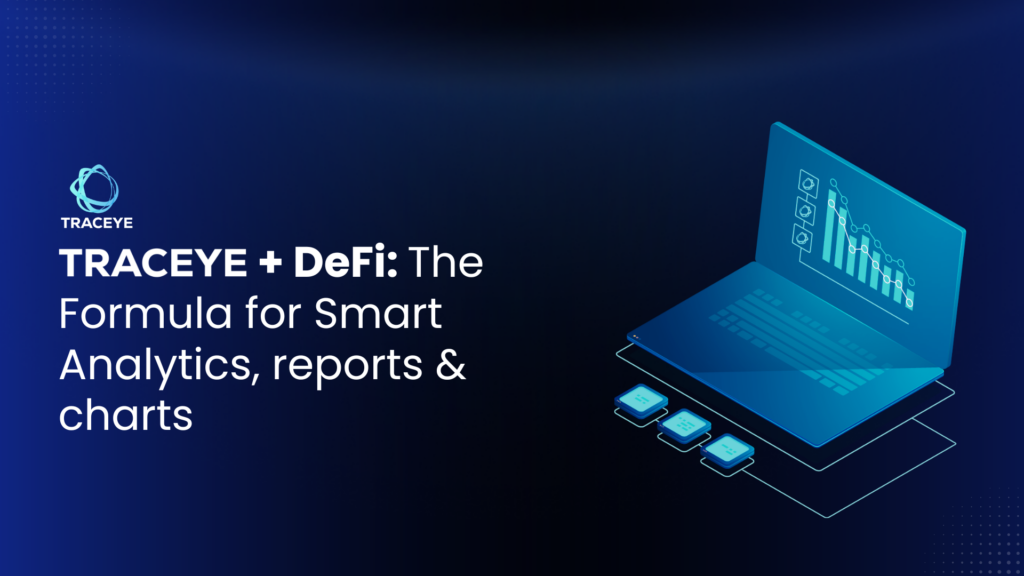The radical growth of the DeFi sector has led to the creation of several innovative DeFi dApps. All these next-gen dApps require hands-on access to on-chain data to streamline their operations from a range of DeFi-based platforms like marketplaces, lending protocols, prediction markets, and more. However, the original form of blockchain data is stored in a complex and hard-to-visualize format. Traceye BI analytics feature simplifies access to on-chain data by allowing developers to create visual reports based on the raw data. Doing this is quite simple and extremely less time-consuming on Traceye; let’s understand how.
A bit about Traceye and its DeFi-focused Features
Traceye serves as the ultimate data indexing solution for all types of projects, be it gaming, RWA, healthcare, or DeFi. Besides Traceye’s main offerings– dedicated and shared indexing infrastructure, Traceye comes with a range of add-on services, including ‘BI & Analytics tool’ that creates interactive reports & analytics, especially for DeFi projects. For example, builders can create visual reports out of data from popular DeFi platforms, such as Aave, Compound, Uniswap, or Sushiswap. In one click, you can convert complex data into visual reports for easy access.
Here’s a dedicated article to explain Traceye BI tool and details about its features, usage instructions, and other important details:
The ‘Traceye’ Secret: Turn Subquery Data into Eye-Catchy BI Reports!
How to create smart DeFi reports with Traceye?
Let’s discuss the step-by-step process to create DeFi reports and analytics using Traceye. Note that, you need to complete some initial steps before creating the DeFi analytics reports.
First, subscribe for a dedicated node on Traceye. Here, you have the option to choose either Graph node or Subquery node. For this article, we’ll go with setting up Graph node, these similar instructions you can consider for Subquery node.
- Click on Graph node—> Buy Subscription, and complete the checkout process. Select quantity of node and then opt for the add-on services you need. For creating DeFi reports & analytics, opt for the ‘Analytics & BI’ tool add-on.
Click on ‘Buy Now’ to complete the node subscription. Now, wait for node to be synced completely. Once the node is live, deploy a subgraph on it. As we’ll create DeFi analytics & report from Aave’s data, let’s setup the Subgraph accordingly. We’ve given – ‘UniswpV3Ethereum’ name for the Subgraph and network we have selected is Ethereum. You can choose any suitable name or network using the custom option. However, to use this custom option, you need to provide RPC url for that specific network.
Click ‘Add Subgraph’ to deploy the AaveV3Ethereum subgraph. It will appear like you can see in the image below:
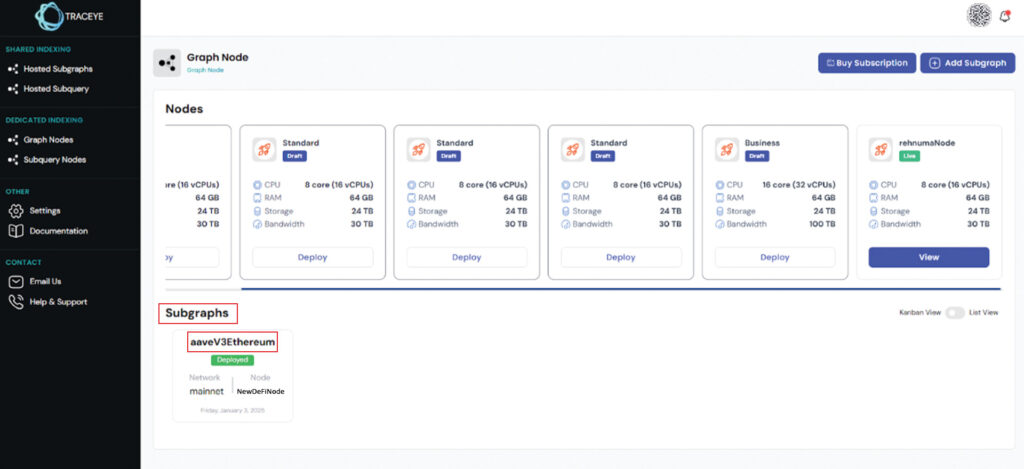
Next, go to ‘node details page’ and click ‘Traceye BI’.
This will open a separate Traceye BI dashboard that allows you to create DeFi analytics report. All the configurations for the subgraph’s dataset will be done entirely on Traceye’s end. You just need to feed in the information and create custom DeFi analytics report in a simplified way.
Click on ‘+’ —> Data—> Create Dataset.
Again, a separate dashboard will open, allowing you to create DeFi analytics report using the data from AaveV3Ethereum subgraph that we deployed earlier. As you can see in the below image, we’ve selected ‘postgresql’ as database, ‘sgd1’ (subgraph-specific) as schema, and ‘financials table-type. Similarly, you can create DeFi analytics report for metrics like, active accounts, borrow, deposits, fee, etc.
Click ‘create dataset and create chart’ to continue. Next, you need to provide some additional information like Metrics, column, and query-related details like dimensions, metric, filters, low limit, etc. ,
Also, the dashboard offers the ‘Custom SQL’ option, enabling you customize the query as per your data type & project requirements.
On next step, you will be asked to choose data format, for example- Line chart, Pie chart, Bar chart, Table, etc. We selected ‘Table’ for this option.
Finally, click on ‘Create Chart’ and your DeFi report will be generated in a table form, showing all the data about ‘financial daily snapshots’. The result will be reflected on the right side of the dashboard. Anytime, you can update the chart, choose a different metric, data format, or other aspect to create a customized report.
Additionally, the BI analytics tool maintains a record of all the DeFi data reports created for your subgraph. From the ‘Datasets’ menu, you can get their list. Click on any of these to get their individual detailed reports.
24/7 Monitoring
Traceye ensure high-performance and security of your Graph or Subquery node(s) and all the subgraphs deployed on it. Traceye 24/7 monitors the node and its Subgraphs, checks entire logs, and detects errors, if any. The monitoring is done based on critical parameters such as node info, debug, warning, and Error. The dashboard will detect errors, produce alerts, and solve the issues automatically to maintain performance.
Start creating DeFi report for your project!
BI & analytics tools have already received widespread popularity due to their ability to change the way data is accessed and utilized. This is a great ease for DeFi projects as they have to analyze heavy amounts of on-chain data on a daily basis. Now with Traceye’s BI tool, DeFi and other projects can quickly & easily convert blockchain data into visual reports. If you are among them, give Traceye a try! Explore its data indexing services, add-ons features, and monitoring setup– all from the Traceye Platform. Also, you can schedule a demo with our web3 experts for an in-depth discussion about Traceye. Or, you can write your suggestions or queries via mail.